最近使用zen创建新主题风格,发觉的确省时省力、方便快捷,就忍不住把playts.com主题换了一下。修改的地方那个并不多,另外本人不喜欢IE,这个版本基本没有考虑兼容IE。其实zen的框架做的已经很好了。
我把这款主题放在 code.google.com ,需要的朋友可以到这里下载: http://playts.googlecode.com/files/green.tar.gz
或是:svn checkout http://playts.googlecode.com/svn/trunk/
适用于drupal 6,还需要下载主题: http://drupal.org/project/zen
启用green后,点击”配置“ 将 ” LOGO“项不选
另外我的站点安装了GeSHi Filter 和 Tagadelic 模块,在CSS中定义了相关的样式,如果你不需要,请编辑style.css去掉:行925 - 行1000
怎样使用zen创建子主题,请先阅读zen目录下README.txt,不明白的话可以留言讨论。
playts
2010年2月9日星期二
Mozilla Thunderbird:备份或移动Profiles
以前总是在重装系统后重新添加配置邮件帐号,特别是版本Thunderbird 2尤其麻烦每添加一个帐号后还设置收发邮件的端口,Thunderbird 3改进不少,很方便,看我之前写的:Thunderbird 3 安装使用体验。
我的系统是win xp,其他系统请看How To Manage Profiles
前几天无意发现在
看了官网的How To Manage Profiles,步骤很简单,我大致说一下
Thunderbird的配置文件默认会存放在
提示:
备份或移动Profiles请退出Thunderbird后再操作
如果你要备份Profiles,可以直接把
如果要移动Profiles,可以直接把
然后编辑%AppData%\Thunderbird\profiles.ini
修改:
例如我将Profiles移动到E:\tool\Mozilla Thunderbird\Profiles目录下,我修改
修改
保存关闭后profiles.ini
启动Thunderbird就可以了,这样一劳永逸,以后重装系统后编辑profiles.ini就可以了。
我的系统是win xp,其他系统请看How To Manage Profiles
前几天无意发现在
%AppData%\Thunderbird\Profiles\xxxxxxxx.default\ 目录下的文件有1G多,怪不得C盘可用的磁盘空间越来越小。(我的硬盘年纪大了,40G的,C盘分了10G)看了官网的How To Manage Profiles,步骤很简单,我大致说一下
Thunderbird的配置文件默认会存放在
%AppData%\Thunderbird\Profiles\xxxxxxxx.default\提示:
- %AppData%在那里?你点“开始菜单"--"运行“ 输入%AppData% 确定后就会打开这个目录
- xxxxxxxx是随机8位的数字或字母的组合
备份或移动Profiles请退出Thunderbird后再操作
如果你要备份Profiles,可以直接把
%AppData%\Thunderbird\Profiles\xxxxxxxx.default\复制到其他地方如果要移动Profiles,可以直接把
%AppData%\Thunderbird\Profiles\xxxxxxxx.default\移动到你想要的磁盘目录,例如我将Profiles移动到E:\tool\Mozilla Thunderbird\Profiles目录下。然后编辑%AppData%\Thunderbird\profiles.ini
修改:
Path=Profiles/xxxxxxxx.default例如我将Profiles移动到E:\tool\Mozilla Thunderbird\Profiles目录下,我修改
Path=E:\tool\Mozilla Thunderbird\Profiles\xxxxxxxx.default修改
IsRelative=1为IsRelative=0保存关闭后profiles.ini
启动Thunderbird就可以了,这样一劳永逸,以后重装系统后编辑profiles.ini就可以了。
2010年2月8日星期一
Google Chrome 翻墙之: Switch HTTP Proxy
Switch HTTP Proxy下载页: https://chrome.google.com/extensions/detail/fajkpbphiejhldakjboejnabfchhccnn
Version 1.4.1 - 2010年1月12日
下载安装Switch HTTP Proxy后,在浏览器地址栏右边会多了像字母“P”的图标
禁用代理:
启用代理:
该扩展其实是一个代理开关,非常简单,不像firefox的FoxyProxy扩展提供很多规则匹配替换。不能为某一网址启用或禁用代理
我推荐搭配tor(下载tor看Tor 的镜像网站列表)
配置Google Chrome代理设置:
1.点击工具菜单
2.选择选项。
3.点击高级选项标签。
4.在"网络"部分,点击更改代理服务器设置。此操作会打开"Internet 属性"对话框,您可在其中调整网络设置。
依照示图进行设置:




Proxy Switchy 扩展似乎很强,不过试过多次都不能运行
Version 1.4.1 - 2010年1月12日
下载安装Switch HTTP Proxy后,在浏览器地址栏右边会多了像字母“P”的图标
禁用代理:

启用代理:

该扩展其实是一个代理开关,非常简单,不像firefox的FoxyProxy扩展提供很多规则匹配替换。不能为某一网址启用或禁用代理
我推荐搭配tor(下载tor看Tor 的镜像网站列表)
配置Google Chrome代理设置:
1.点击工具菜单

2.选择选项。
3.点击高级选项标签。
4.在"网络"部分,点击更改代理服务器设置。此操作会打开"Internet 属性"对话框,您可在其中调整网络设置。
依照示图进行设置:




Proxy Switchy 扩展似乎很强,不过试过多次都不能运行
Google Chrome 轻便版本安装详解
如果从 http://www.google.com/chrome 下载Google Chrome 获得的是一个在线安装包(名字通常为ChromeSetup.exe),运行ChromeSetup.exe后会自动下载安装,安装时很霸道,你根本没有选择的余地,程序会自动安装在你的系统盘(通常为C:\Documents and Settings\\Local Settings\Application Data\Google\Chrome)
如果你想下载离线安装,请访问: http://www.google.com/chrome/eula.html?standalone=1 (参考: http://www.google.com/support/installer/bin/answer.py?answer=126299 )
你会下载到类似chromesetup_195_38.exe,这个离线安装包和在线安装包一样,你没有可选项的地方。
如果你想安装一个轻便版本的Google Chrome,请输入网址:http://dl.google.com/chrome/install/版本号/chrome_installer.exe
例如目前最新的稳定版本是4.0.249.78,你可以输入:
http://dl.google.com/chrome/install/249.78/chrome_installer.exe
chrome_installer.exe不同于前2个安装包,你可以解压缩软件(如:7.zip)打开,会得到一个chrome.7z的压缩包文件

然后再解压缩

是放到 E:\tool\Google


重命名Chrome-bin为Chrome


接下来创建一个桌面快捷方式

然后右键 Chrome快捷方式,选择属性,编辑“目标”项:
将:E:\tool\Google\Chrome\chrome.exe
替换为:E:\tool\Google\Chrome\chrome.exe --user-data-dir=e:\tool\Google\Chrome
(参考: http://dev.chromium.org/user-experience/user-data-directory 备注:需要翻墙)
运行chrome快捷方式后,会让你设置(如导入书签、创建桌面快捷方式等),全部不选中。
如果chrome界面是英文,请关闭chrome,然后编辑E:\tool\Google\Chrome目录下Local State文件
找到:
替换为:
重新运行桌面的快捷方式,Chrome 就变成简体中文了
利用轻便版本安装方式,可以轻松搞定多个版本共存。
有不完善的地方,欢迎大家留言讨论本文:Google Chrome 轻便版本安装详解
离线版本安装
如果你想下载离线安装,请访问: http://www.google.com/chrome/eula.html?standalone=1 (参考: http://www.google.com/support/installer/bin/answer.py?answer=126299 )
你会下载到类似chromesetup_195_38.exe,这个离线安装包和在线安装包一样,你没有可选项的地方。
轻便版本安装
如果你想安装一个轻便版本的Google Chrome,请输入网址:http://dl.google.com/chrome/install/版本号/chrome_installer.exe
例如目前最新的稳定版本是4.0.249.78,你可以输入:
http://dl.google.com/chrome/install/249.78/chrome_installer.exe
chrome_installer.exe不同于前2个安装包,你可以解压缩软件(如:7.zip)打开,会得到一个chrome.7z的压缩包文件

然后再解压缩

是放到 E:\tool\Google


重命名Chrome-bin为Chrome


接下来创建一个桌面快捷方式

然后右键 Chrome快捷方式,选择属性,编辑“目标”项:
将:E:\tool\Google\Chrome\chrome.exe
替换为:E:\tool\Google\Chrome\chrome.exe --user-data-dir=e:\tool\Google\Chrome
(参考: http://dev.chromium.org/user-experience/user-data-directory 备注:需要翻墙)
运行chrome快捷方式后,会让你设置(如导入书签、创建桌面快捷方式等),全部不选中。
如果chrome界面是英文,请关闭chrome,然后编辑E:\tool\Google\Chrome目录下Local State文件
找到:
"intl": {
"app_locale": "en"
},
替换为:
"intl": {
"app_locale": "zh-CN"
},
重新运行桌面的快捷方式,Chrome 就变成简体中文了
利用轻便版本安装方式,可以轻松搞定多个版本共存。
有不完善的地方,欢迎大家留言讨论本文:Google Chrome 轻便版本安装详解
2010年1月28日星期四
Goo.gl短网址扩展安装和使用
2009年12月15日,谷歌发布了精简版本的URL(统一资源定位符)服务域名Goo.gl。
对于喜爱Google的朋友定然不会无动于衷,下面介绍一下Google Chrome浏览器的扩展goo.gl url shortener
如果你还没有安装Google Chrome浏览器,请看Google官网的指导文章:安装 Google Chrome: 下载和安装谷歌浏览器
安装完Google Chrome浏览器接着我们就可以安装扩展goo.gl url shortener
Google Chrome浏览器网址: https://chrome.google.com/extensions
你可以到这里安装扩展goo.gl url shortener:点击访问
页面打开后,点击“安装”

在点击弹出的对话框“安装”

安装成功的提示

现在就可以使用该扩展了,现在我们将goo.gl url shortener扩展发布页面的URL转换,直接
相比Firefox扩展安装,Google Chrome不必重新就可以直接使用扩展,真的不错!
按下图操作,就会自动生成 http://goo.gl/PiyX 短网址,而且已经添加到剪贴板中,在需要的地方贴上就可以了。

goo.gl url shortener扩展还提供了一些选项供设置。
用鼠标右键单击goo.gl url shortener扩展图标,然后选“选项”




例如我将Preferences中的Show service icon in the extension popup: yes
Share with中的Blogger选中,点击goo.gl url shortener扩展图标,就会如下图:

点击Blogger的图标,就会调出Blogthis,如下图:

怎么样?! 赶快去试试吧!
对于喜爱Google的朋友定然不会无动于衷,下面介绍一下Google Chrome浏览器的扩展goo.gl url shortener
如果你还没有安装Google Chrome浏览器,请看Google官网的指导文章:安装 Google Chrome: 下载和安装谷歌浏览器
安装完Google Chrome浏览器接着我们就可以安装扩展goo.gl url shortener
Google Chrome浏览器网址: https://chrome.google.com/extensions
你可以到这里安装扩展goo.gl url shortener:点击访问
页面打开后,点击“安装”

在点击弹出的对话框“安装”

安装成功的提示

现在就可以使用该扩展了,现在我们将goo.gl url shortener扩展发布页面的URL转换,直接
相比Firefox扩展安装,Google Chrome不必重新就可以直接使用扩展,真的不错!
按下图操作,就会自动生成 http://goo.gl/PiyX 短网址,而且已经添加到剪贴板中,在需要的地方贴上就可以了。

goo.gl url shortener扩展还提供了一些选项供设置。
用鼠标右键单击goo.gl url shortener扩展图标,然后选“选项”




例如我将Preferences中的Show service icon in the extension popup: yes
Share with中的Blogger选中,点击goo.gl url shortener扩展图标,就会如下图:

点击Blogger的图标,就会调出Blogthis,如下图:

怎么样?! 赶快去试试吧!
2010年1月26日星期二
Thunderbird 3 安装使用体验
最近重新安装了winxp,邮件客户端我非常热衷于Thunderbird,之前使用的Thunderbird 2,这次我重新安装了Thunderbird 3。
安装时我截了图和大家分享一下。
我安装时的版本:Thunderbird 3.0.1 for Windows Chinese (Simplified)
官方网站:http://www.mozillamessaging.com/en-US/
鼠标双击 Thunderbird Setup 3.0.1.exe 开始安装
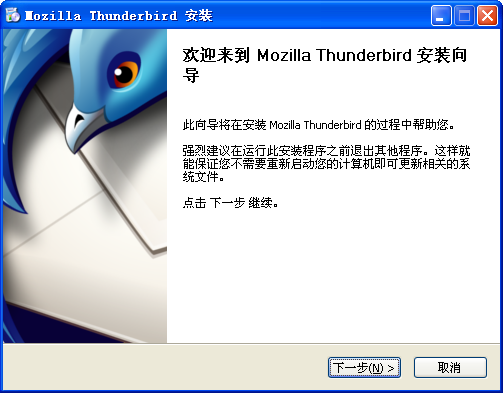
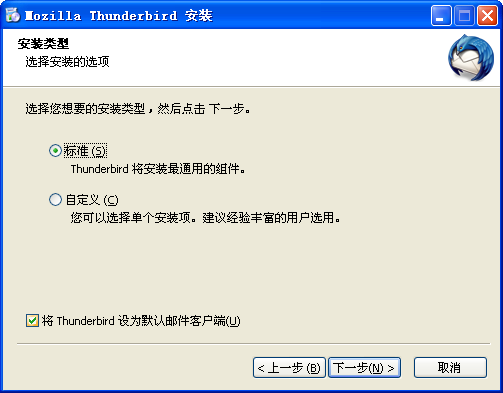
我选择自定义安装,个人习惯而已。
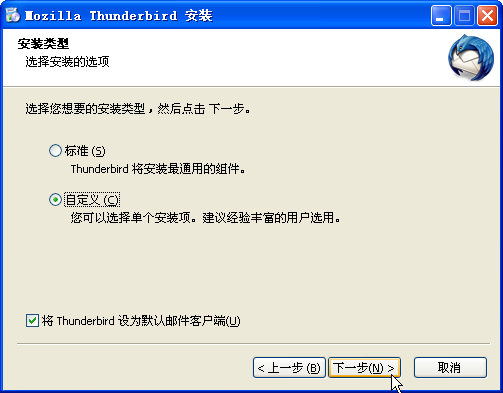
默认安装路径
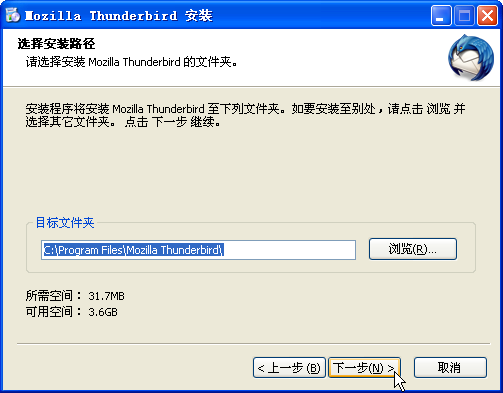
根据个人习惯,我将安装路径改变
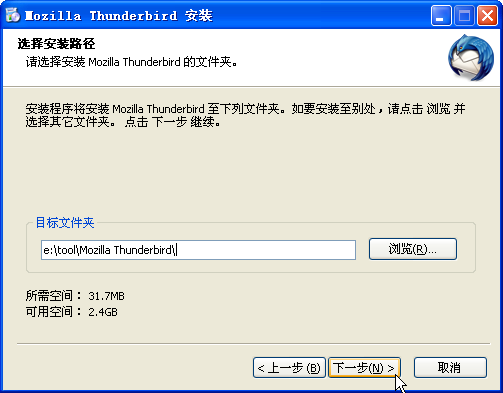
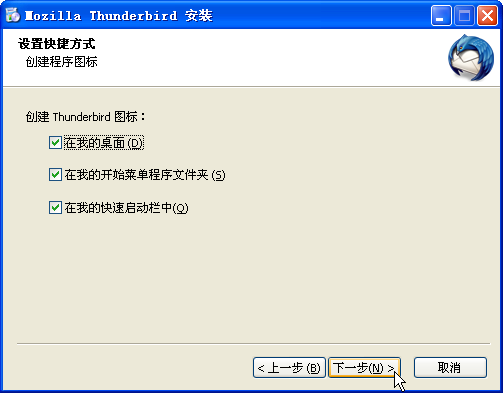
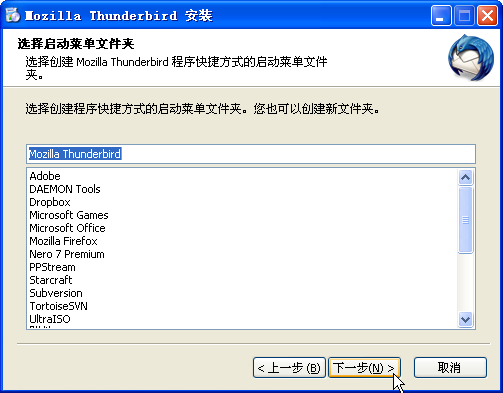
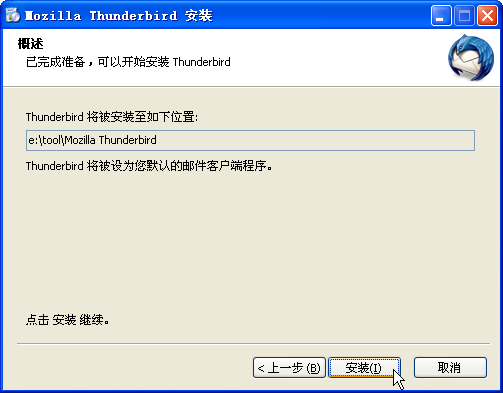

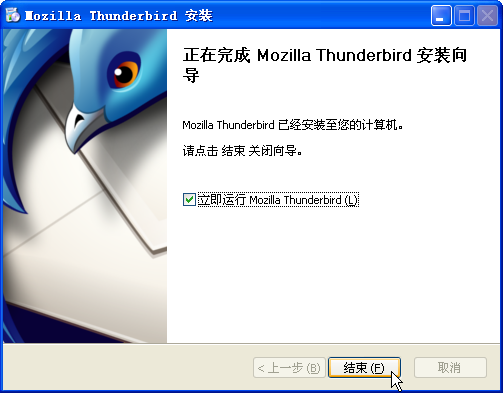
第一次运行Thunderbird 3时会提示让你建立账户,相比Thunderbird 2的建立账户过程要简便很多。
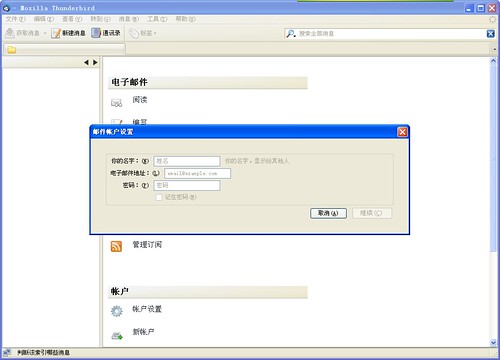
输入名字、电子邮件地址、密码等信息,点击“继续”
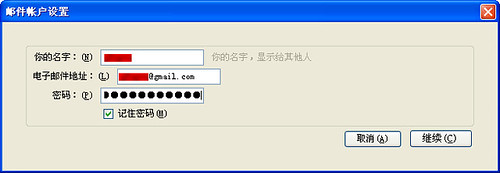
我是用的是gmai的邮箱,支持IMAP接收邮件,Thunderbird 3会自动寻找并设置对应的端口,非常不错!
点击“创建账户”Thunderbird 3会去验证你的邮件帐户的密码,如果密码错误,会让你重新设置密码,然后再点击“重新测试配置”
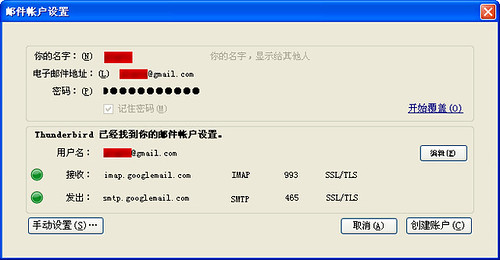
账户信息正确Thunderbird 3会帮你创建账户来收发邮件了
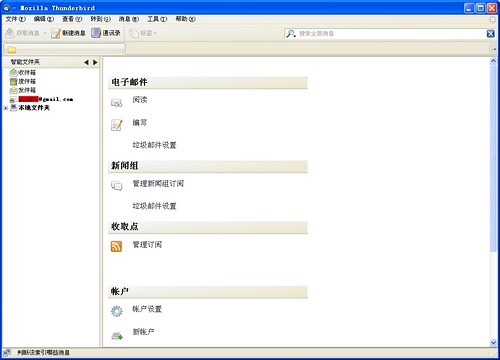
在使用Thunderbird 2时,每次创建新账户后都要设置IMAP的端口、安装链接,以及创建SMTP账户、端口、安装链接等等,比较麻烦。现在Thunderbird 3很轻松就能完成。
另外还有一个扩展推荐大家安装: MinimizeToTray Plus
安装了MinimizeToTray Plus,可以将Thunderbird在闲时最小化到托盘,而不必关闭
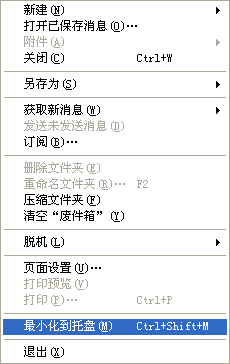

MinimizeToTray Plus下载页:https://addons.mozilla.org/zh-CN/thunderbird/addon/2831
安装时我截了图和大家分享一下。
我安装时的版本:Thunderbird 3.0.1 for Windows Chinese (Simplified)
官方网站:http://www.mozillamessaging.com/en-US/
鼠标双击 Thunderbird Setup 3.0.1.exe 开始安装
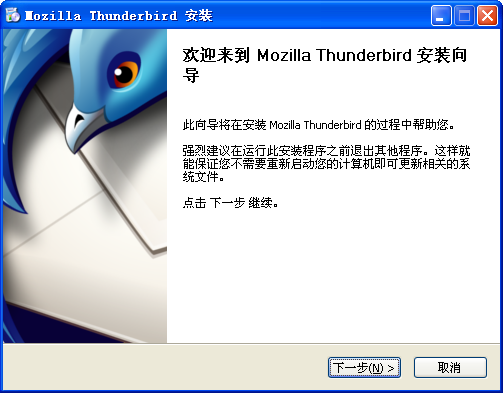
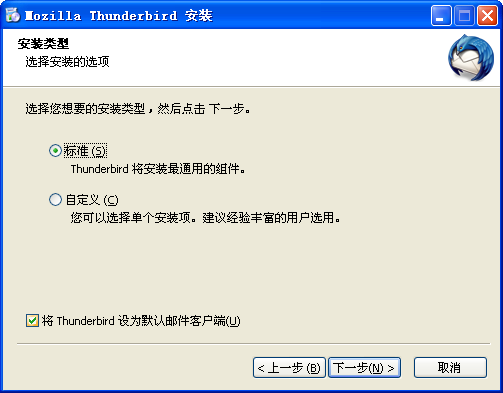
我选择自定义安装,个人习惯而已。
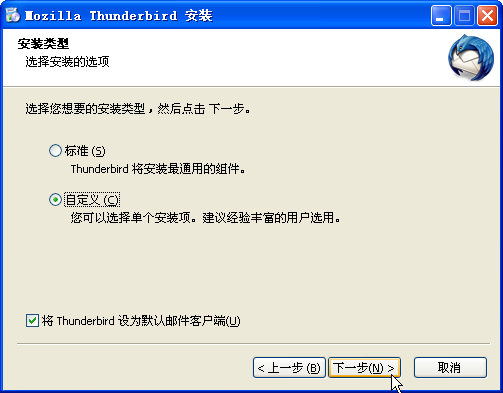
默认安装路径
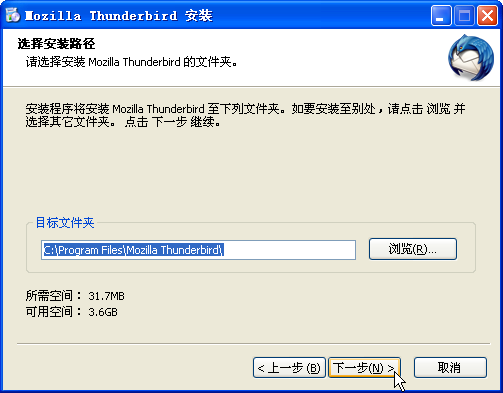
根据个人习惯,我将安装路径改变
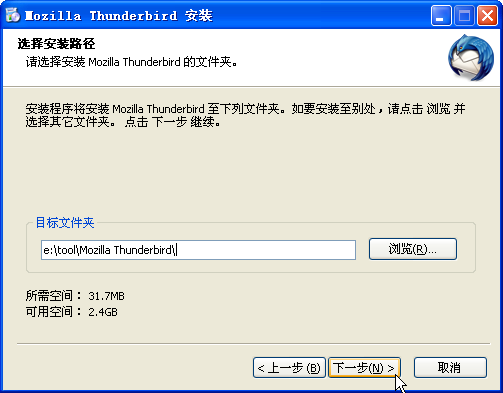
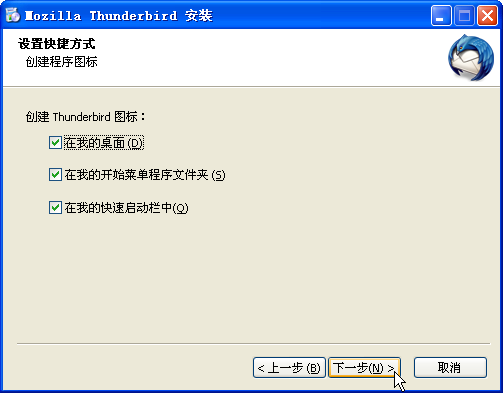
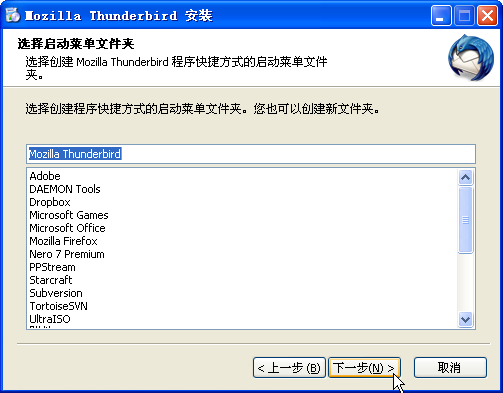
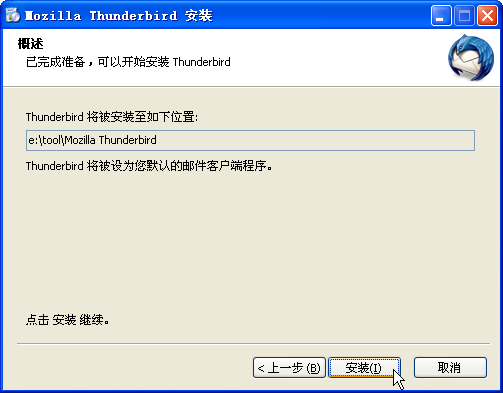

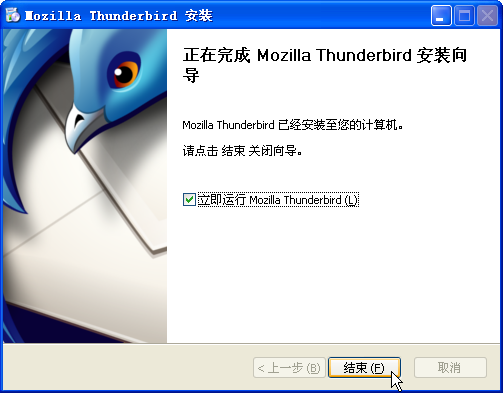
第一次运行Thunderbird 3时会提示让你建立账户,相比Thunderbird 2的建立账户过程要简便很多。
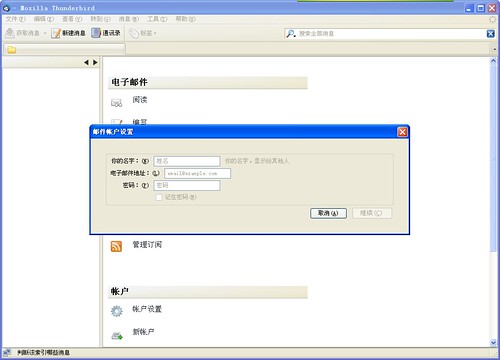
输入名字、电子邮件地址、密码等信息,点击“继续”
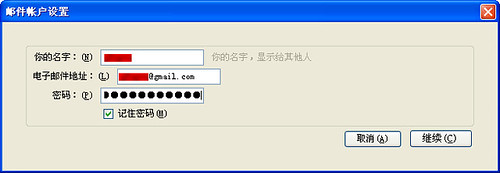
我是用的是gmai的邮箱,支持IMAP接收邮件,Thunderbird 3会自动寻找并设置对应的端口,非常不错!
点击“创建账户”Thunderbird 3会去验证你的邮件帐户的密码,如果密码错误,会让你重新设置密码,然后再点击“重新测试配置”
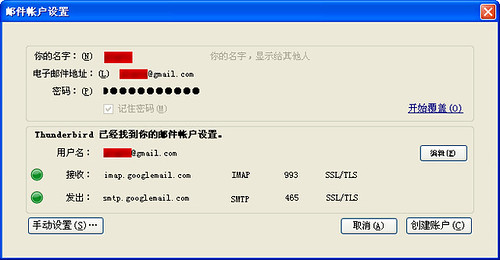
账户信息正确Thunderbird 3会帮你创建账户来收发邮件了
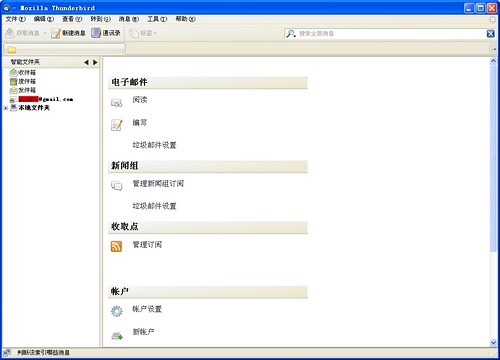
在使用Thunderbird 2时,每次创建新账户后都要设置IMAP的端口、安装链接,以及创建SMTP账户、端口、安装链接等等,比较麻烦。现在Thunderbird 3很轻松就能完成。
另外还有一个扩展推荐大家安装: MinimizeToTray Plus
安装了MinimizeToTray Plus,可以将Thunderbird在闲时最小化到托盘,而不必关闭
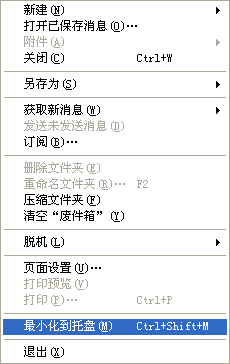
MinimizeToTray Plus下载页:https://addons.mozilla.org/zh-CN/thunderbird/addon/2831
2010年1月25日星期一
Blogger in Draft 现在允许创建静态页面了
Blogger in Draft是Blogger的实验版,现在它 终于开始支持众人期盼已久的功能:创建静态页面。进入Pages的编辑标签,你就可以选择发布独立的静态页面并放置链接到你的博客里。比如你可以创建一个 “关于博主”的静态页面来介绍自己,而不必单独发一篇叫做“关于博主”的博客了。 目前最多支持创建10个静态页面,而且所有页面都会自动加入到博客的侧边栏里。 Via Google Operating System 文章转载自:谷奥――探寻谷歌的奥秘 [http://www.google.org.cn]
2009年9月23日星期三
谷歌Picasa图片管理软件增加人脸识别技术
谷歌Picasa图片管理软件增加人脸识别技术 据国外媒体报道,谷歌周二宣布,其最新版图片管理工具Picasa 3.5版增加了人脸识别技术,用户可借此把具有同一脸部特征的照片集中到一起,然后再将其上传到Picasa图片共享网站当中。
谷歌称,用户安装并启动Picasa 3.5版后,该软件可扫描用户机器上存储的照片,并把具有同一脸部特征的照片集中到一起,为其创建单一的照片册,但不会为这些照片册命名,而需要用户自已手工输入相应名称。在完成此类工作后,用户也可把这些单独创建的照片册上传到Picasa图片共享网站当中。
此外,Picasa 3.5版还集成了谷歌地图(Google Maps)功能,即用户可把在相同地点拍摄的照片集中到一起,然后再为其命名。其操作方式同人脸识别照片归类大致相同,但用户需首先安装谷歌地球(Google Earth)方可使用该功能。
谷歌表示,Picasa 3.5版还大幅增强了图片输出功能。从Picasa 3.5版开始,用户可直接从数码相机、iPhone或存储卡当中向Picasa图片网站上传照片,并可选择仅上传哪些已选定照片。举例来说,用户可选择把数码相机的所有照片传输到计算机硬盘当中,而仅把加上星号的照片上传到Picasa网站当中。
据悉,Picasa 3.5版可分别在Windows和Mac OS操作系统环境下使用。
谷歌称,用户安装并启动Picasa 3.5版后,该软件可扫描用户机器上存储的照片,并把具有同一脸部特征的照片集中到一起,为其创建单一的照片册,但不会为这些照片册命名,而需要用户自已手工输入相应名称。在完成此类工作后,用户也可把这些单独创建的照片册上传到Picasa图片共享网站当中。
此外,Picasa 3.5版还集成了谷歌地图(Google Maps)功能,即用户可把在相同地点拍摄的照片集中到一起,然后再为其命名。其操作方式同人脸识别照片归类大致相同,但用户需首先安装谷歌地球(Google Earth)方可使用该功能。
谷歌表示,Picasa 3.5版还大幅增强了图片输出功能。从Picasa 3.5版开始,用户可直接从数码相机、iPhone或存储卡当中向Picasa图片网站上传照片,并可选择仅上传哪些已选定照片。举例来说,用户可选择把数码相机的所有照片传输到计算机硬盘当中,而仅把加上星号的照片上传到Picasa网站当中。
据悉,Picasa 3.5版可分别在Windows和Mac OS操作系统环境下使用。
2009年9月17日星期四
2009年9月5日星期六
Tor 的镜像网站列表
Tor 的官方网站的语言是英文,位于 https://www.torproject.org/
PS:MS Windows 推荐使用FireFox +Torbutton 插件,安装指导请看:在 MS Windows 上运行 Tor 客户端
| 国家 | 组织 | 状态 | ftp | http dist/ | http website | https dist/ | https website | rsync dist/ | rsync website |
|---|---|---|---|---|---|---|---|---|---|
| US | Xpdm | Up to date | - | http | http | https | https | - | - |
| CA | Hermetix | Up to date | - | - | http | - | - | - | - |
| US | I'm on the roof | Up to date | - | http | http | - | - | - | - |
| CH | Sixx | Up to date | - | http | http | - | - | - | - |
| CH | Unfix | Up to date | - | http | http | - | - | - | - |
| DK | Zentrum der Gesundheit | Up to date | - | http | http | - | - | - | - |
| US | AskApache | Up to date | - | http | http | - | - | - | - |
| DE | chaos darmstadt | Up to date | - | http | http | - | - | - | - |
| HU | Unknown | Up to date | - | http | http | - | - | - | - |
| NL | Amorphis | Up to date | - | http | http | - | - | - | - |
| US | NVS | Up to date | - | http | http | https | https | - | - |
| CH | Boinc | Up to date | - | http | http | - | - | - | - |
| CA | goodeid.com | Up to date | - | http | http | https | https | - | - |
| US | TheOnionRouter | Up to date | - | http | http | - | - | - | - |
| CN | zuola | Out of date | - | http | http | - | - | - | - |
| CN | shizhao | Out of date | - | http | http | - | - | - | - |
| CN | bullog | Out of date | - | http | http | - | - | - | - |
| CN | digitip | Out of date | - | http | http | - | - | - | - |
| CN | ranyunfei | Out of date | - | http | http | - | - | - | - |
| CN | wuerkaixi | Out of date | - | http | http | - | - | - | - |
| NL | CCC | Out of date | - | http | http | - | - | - | - |
| DE | Bbs | Out of date | - | - | http | - | - | - | - |
| NL | OS Mirror | Unknown | ftp | http | - | - | - | - | rsync |
| DE | Spline | Unknown | - | http | - | - | - | - | - |
| DE | Cybermirror | Unknown | - | http | http | - | - | - | - |
| AU | Wiretapped | Unknown | ftp | http | - | - | - | - | - |
| US | BarkerJr | Unknown | - | http | http | https | https | - | - |
| DE | Berapla | Unknown | - | http | http | - | - | - | - |
| CN | Anonymity | Unknown | - | http | http | - | - | - | - |
| CN | Unknown | Unknown | - | http | http | - | - | - | - |
| Unknown | - | - | http | - | - | - | - | ||
| CN | izaobao | Unknown | - | http | http | - | - | - | - |
| FR | CRAN | Unknown | ftp | http | - | - | - | - | rsync |
| FR | BarkerJr | Unknown | - | http | http | https | https | - | - |
| NO | Meulie | Unknown | - | http | - | - | - | - | - |
| NL | Kamagurka | Unknown | - | http | http | - | - | - | - |
| DE | ax | Unknown | - | http | - | - | - | - | - |
| NL | BIT BV | Unknown | ftp | http | - | - | - | - | - |
| UK | Ghirai | Unknown | - | http | - | - | - | - | - |
| UA | Technica-03 | Unknown | - | http | http | - | - | - | - |
订阅:
博文 (Atom)

